All WP websites need to be optimized to get search engine rankings. However, WordPress SEO can be a rather confusing subject, even for long-time marketing experts.
This free training course is going to demystify SEO for you and teach you proven strategies that are used to get top 10 and even #1 rankings on high-competition keyword phrases.
I have an extreme amount of experience using WordPress, both as a website builder and a plugin developer. I’ve been using it since 2007 and have built 100s of sites with it, so I’ve had a lot of time to experiment with the things that work and those that don’t work.
I’m passing my SEO knowledge and experience for WordPress along to you now. Take your time with this coaching guide. You likely won’t be able to accomplish everything I teach here in a single day, so bookmark this page to refer back to it in the future as you build and grow your content.
This course assumes you have some basic knowledge about how to use WordPress and create a site with it.
Many of the initial steps in this training will go quickly because they involve basic setup steps and settings that are needed to configure a new site. After that I move on to specific SEO techniques to use on your site, and some of these tactics involve ongoing work that is necessary each time you create a new page.
At the end of this lesson, you’ll have a firm understanding of WordPress SEO and be able to optimize your own websites to get search engine rankings. Just remember that results take time, especially for brand new sites. Be consistent and keep working on your site each day to reach your long-term goals.
Don’t know how to use WordPress yet? Take a look at my step-by-step tutorial that will teach you how to build websites with WordPress.
- What is SEO?
- Optimizing WordPress for Search Engines
- Niche Focus
- Categories & Tags
- Permalink Settings
- Yoast SEO Plugin
- AllInOne SEO Plugin
- WordPress Themes
- Plugin & Theme Usage
- Google PageSpeed Insights
- WordPress Caching
- CloudFlare
- Google Search Console
- Google Analytics
- Other Search Engines
- Google Keyword Planner
- Page URLs
- Keyword Targeting in Content
- Backlinks
- WordPress SEO Expert
- More SEO Training
What is SEO?
“SEO” stands for search engine optimization. It is a general term for making a website more likely to rank for search engine keywords. Without it, people may never find your site.
Optimizing a site is complex though. Part of the reason is that search engines like Google don’t specifically tell you what to do to get rankings. There are general guidelines that websites should follow with their site building and content writing practices, but the exact algorithm is a mystery.
There are both on-site and off-site factors that affect your search placement. Some of these factors are out of your control, such as the age of your domain name or the number of backlinks to your site from other websites. Others can be directly controlled, so SEOs will focus on these things.
Optimization is not a one-time job that requires a specific amount of work and then it’s done forever. The best strategies need ongoing work because the internet is always changing and growing too. A stagnant website will usually drop out of the rankings over time.
Optimizing WordPress for Search Engines
Unfortunately, I can’t tell you to do one specific thing to optimize your WordPress site. However, I can guide you through a series of steps to take to make improvements.
Each piece of advice that you take from this article and implement in your own site will increase your chances of success. With that said, take your time to work through the steps in this article. Some of them are quick and simple while others will be ongoing work, such as building new pages.
Using this content management system requires some additional work to properly set it up when you first create your site, but I’ll be walking you through each of these steps. In other ways, SEO is simplified using WP since the software can automate work that would normally require a lot of technical knowledge.
I’ll be talking about this in more detail later in this training course, but speed is important with WP. I spent many years personally programming plugins and digging through the core code, so I have a lot of knowledge about the inner workings of this software.
Users that aren’t tech-savvy may not realize how this system works.
You don’t need to know everything, just one key point…
All of the code from every plugin and the theme active on your site will load every time a visitor accesses a page on your public website.
With WordPress, less is usually better.
The ability to easily load a lot of free plugins on your site to add a bunch of fancy features can be really tempting, but it has unintended consequences.
Content based websites shouldn’t focus on trying to be flashy – the content is the star. Simplicity often performs better, both with users and for speed. This snowballs into better search rankings too.
Niche Focus
Some websites are much easier to optimize than others. Difficult sites lack a niche focus.
What is your entire website about?
If you can’t give a 1-4 word answer that describes the topic of your site, this is a problem that will hinder your ability to rank on search engines easily.
Google will look at individual pages of your site, but they’re also looking at your site as a whole.
When one pages is about cats and another is about your trip to Rome last summer, Google doesn’t view your site as an authority about any particular topic.
Drill-down a niche as much as possible to eliminate competition. As an example a new SEO company won’t rank for vague SEO keywords, but they could more easily rank for something like SEO for general contractors.
If you really have an interest in completely different topics, consider building multiple websites so each one can have a specific focus.
Want to learn more about selecting a niche? My article below goes into this topic in more detail:
How to Choose a Niche & Search Engine Competition Research
Categories & Tags
Even when your website is about a specific niche, you can likely organize your pages into a handful of categories.
The Side Bacon Blog is all about money, but three main sub-topics are covered: personal finance, investing and side hustles / marketing.
WordPress makes it easy to organize content with Categories.
I’ve set up a category for each of the three main topics.
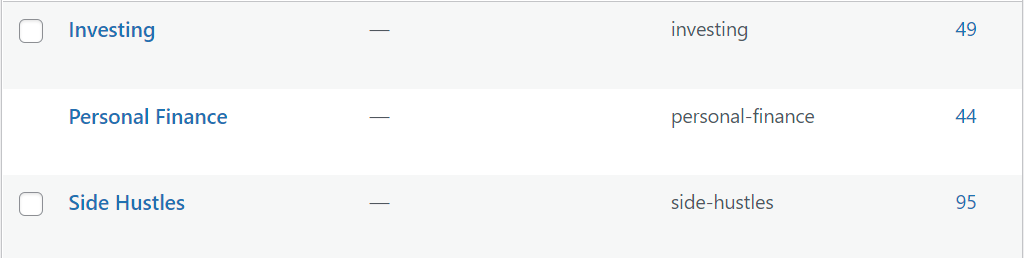
Please Note: Don’t model your site after SideBacon. My niche is too broad for most to tackle. It really should be three separate sites because each of my topics is big enough to be the niche focus of an entire website. SideBacon is more focused on side hustles and marketing now, but I wanted to include personal finance and investing for future potential (and as a bit of a test to share with others in my training).
Think about how you can break down your main site topic into 2-4 categories. You’ll then need to create these categories in WordPress so you can select them when you write articles.
In the backend WordPress admin system, look for the ‘Posts‘ menu. When you hover over it, you’ll see another link that says Categories. Click it get started.
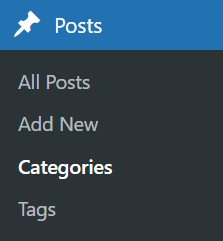
Type a Category name into the box at the top of this page – you don’t need to fill out the rest of the information below that. Click Add New Category after you’ve filled in the name.

Repeat this process for each of categories needed for your site.
A site that only has 20-30 pages sorted into 2-4 categories doesn’t need to organize it’s content beyond that.
Larger websites that will have 100s of pages can benefit from extra organization. WordPress also makes this easy by using their Tag system.
Tags work just like Categories in many ways, but they are not the primary way content gets sorted on your site.
There is a page in the same menu as the Categories link for Tags. You can create them here, but you can also wait until you write articles to create them too. I typically create them later (below the button to publish a new post you’ll see a place to select the post category and choose or add tags).
Think about the structure of SideBacon for a minute.
Within the side hustle category, you can find a wide variety of types of articles. Some will teach you writing skills, while others are about SEO and marketing strategy. A beginner would want to read different articles compared with an expert marketer.
By creating Tags like SEO, Marketing, Affiliate, and others, I can organize the side hustle articles in another way that is meaningful to my site visitors. It also helps with search engine rankings too.
That’s a key thing you need to remember with ALL efforts to optimize your site – ALWAYS focus on what is best for your readers and site visitors. SEO should be secondary, no matter what. The ultimate goal of a search engine is to provide results for relevant, useful websites for specific topics. They want a website focused on readers and not one that is abusing SEO tactics. Remember this when you are not sure whether you should use a strategy on your own site.
Permalink Settings
Another simple adjustment to make to WordPress before you start building your site is to change the permalink structure.
Click on the Permalinks link in the Settings menu.
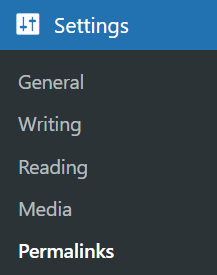
Select the bubble next to ‘Post name‘ and click the ‘Save Changes’ button at the bottom of the page.
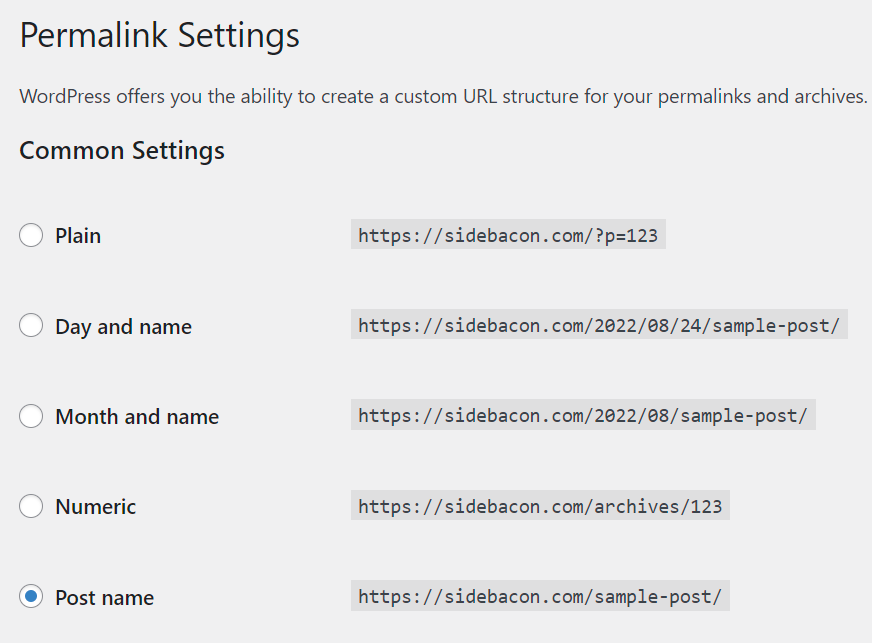
This changes the way page URLs are automatically generated when you create a new post or page.
I still end up modifying the auto-generated URL, but I’ll discuss that in more detail later in this guide.
Yoast SEO Plugin
The most popular SEO plugin for WordPress for many years has been Yoast. However, they’re likely not the best anymore.
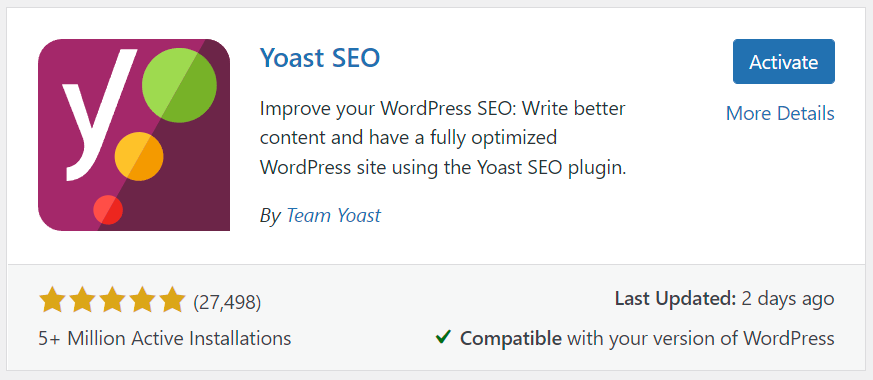
The problem with this plugin now is that it was sold, and the company that bought it is just trying to milk money out of it.
It’s no longer the sleek and fast plugin that it used to be years ago. It’s not bloated with features that aren’t needed, advertisements, upsells for other products, and some of the most useful features moved behind paywalls.
This recent review from an actual Yoast user sums up the problem pretty accurately…
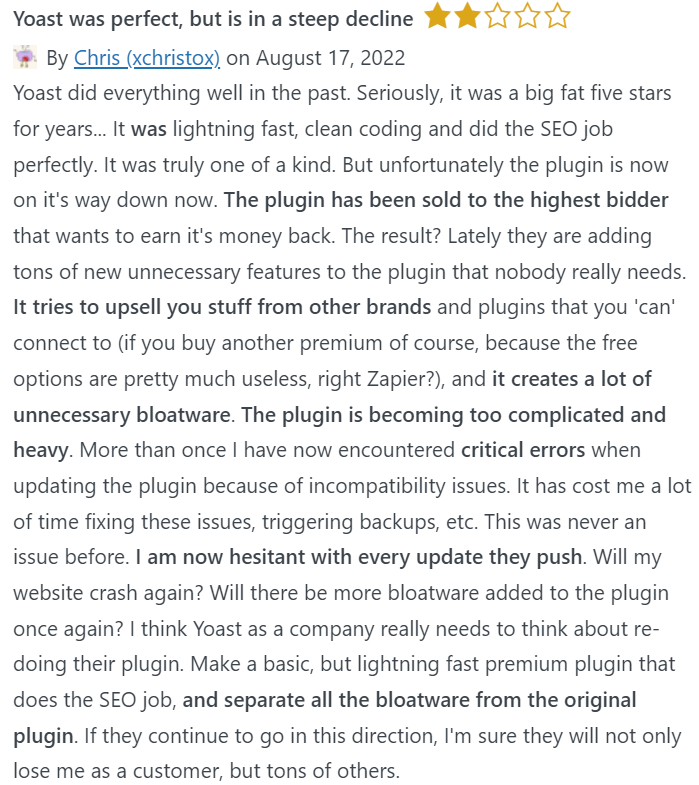
AllInOne SEO Plugin
I actually use Allinone SEO for my WordPress sites, with caveats.
I’ve been tempted recently to go back to developing plugins and create an SEO plugin to blow all of the current options out of the water. I’m ultimately not really satisfied with any of them, but I use this one because it does the bare minimum.
There are a number of big features that are locked behind paywalls like Image SEO, Schema, Google News Sitemaps, Local SEO and more.
Unfortunately, you’ll run into a screen like the one below on roughly half of the admin pages in this plugin:
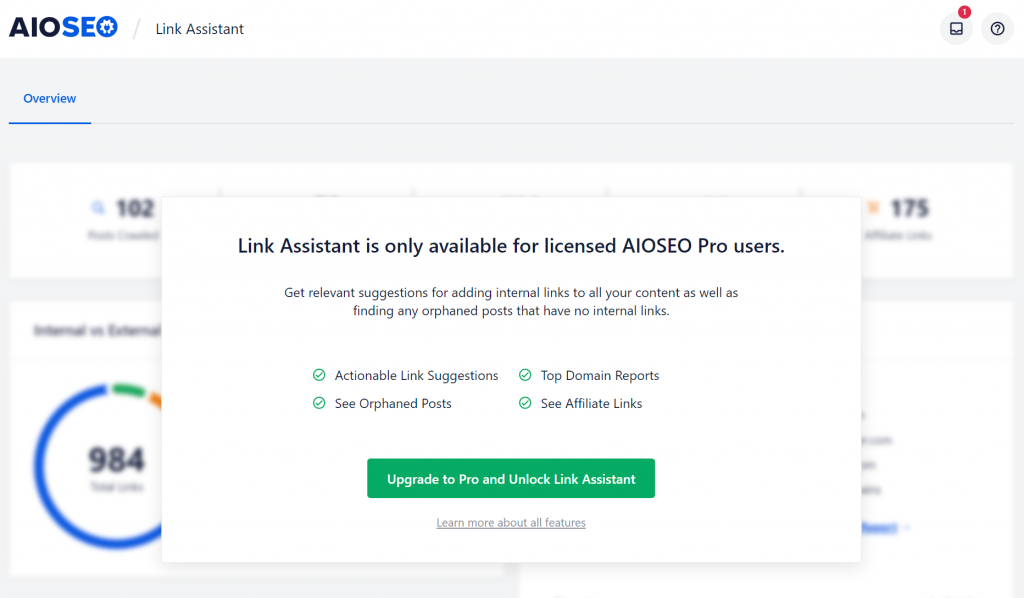
Here’s what I do to overcome this problem…
I’ll start with AIO SEO on each site. Depending on what kind of site I’m building, I’ll then add other plugins as needed to add only the necessary features.
As an example, there is an automatic internal link feature only available in the premium version of Allinone, but you could download Internal Link Juicer to add these features without upgrading.
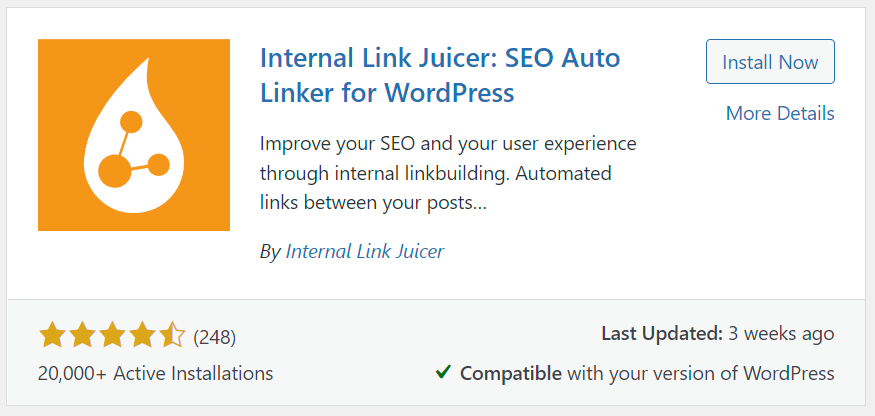
It’s worth noting that you do not need to use an SEO plugin with WordPress to get great search rankings.
These plugins combine a variety of features that can be found in other plugins, such as breadcrumbs or XML sitemaps. They also analyze your content to give it an SEO Score, but these are arbitrary numbers that do not have any real bearing on whether you’ll get a search ranking. Inexperienced users can accidentally over-optimize a page using some of these features and do more harm than good.
I use Allinone vs Yoast SEO because I get the minimum features I need from AIO without too much bloated code. Remember, the more code your plugins use, the slower your site can run. The recent updates to Yoast SEO have made it much slower than it used to be, and that is bad for search rankings.
WordPress Themes
Choosing a WP theme to use can be tricky.
The point of a theme is ultimately to control the design and overall look of your website.
That’s on the surface. There’s actually another underlying factor that I consider even more important: how fast is the WordPress theme?
Besides using too many plugins on a site, selecting the wrong theme can be another major reason why a WordPress site is slow.
Customization options are great and flashy designs can make your site look very professional with minimal effort, but these extra features require coding that is prone to make your site load slower.
Some themes can be plenty fast for desktop users but slow for mobile devices. The real trick is finding a theme that gives you the design and features you want without running slow for cell phones.
I’ve tried a ton of combinations of strategies to get the best results here, but I’ve also found that one solution doesn’t always work for every situation.
My favorite free WordPress theme is called Weaver Xtreme. It has an immense amount of customization options that allow me to use it to build almost any kind of website.
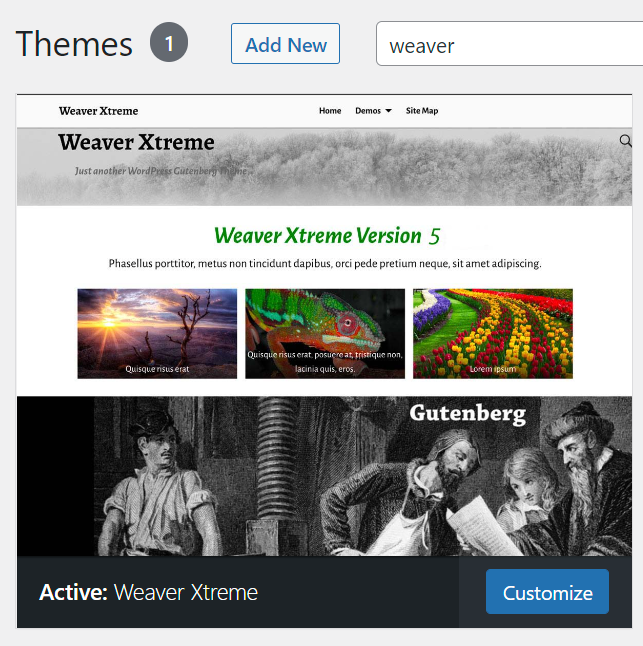
I’m going to talk about Google PageSpeed soon and will talk about themes more there, but Weaver tests great with desktop devices. I do have problems with somewhat lower mobile speeds on some of my sites using it (SideBacon is one of them). However, it seems to depend on a variety of factors.
One of the default themes that comes installed on WordPress (at least for now), TwentyTwenty, is quite fast. The downside is that it doesn’t have a lot of features, even with optional customizer plugins added to it. If you want a blazing fast, minimal site though – this can be a good choice.
Plugin & Theme Usage
The plugins and the theme that you use on a WordPress site can drastically harm page loading speed.
It’s not necessarily about how many plugins you’re using. A single plugin that isn’t coded properly can do more harm than 50+ plugins. Other plugins that don’t have coding errors are simply too feature-rich and load more code than is necessary.
I’ll be talking about Google PageSpeed next. Test the home page, a category page, and a couple of posts on your site using this tool to see how they score.
As long as you wait a few minutes in between tests, you can have PageSpeed score the same page over and over again. This is useful to try to diagnose a bad theme and/or plugins. Make a backup of your site first, and then deactivate one plugin at a time and retest. You can also switch to a few different themes to see which combination of software can give you the best speeds.
One option that partially works to solve slow mobile speeds with a great WordPress theme is to use a plugin called ‘Any Mobile Theme Switcher‘. It’s kind of a clunky solution in my opinion and not likely one that I’ll use long-term, but it does the trick in a bind. If you realize that your theme runs poorly for specific devices, this plugin can automatically switch those devices to use a different theme! The bad news is that you can’t have more than one active on a site at a time, so you won’t get to use any of the theme options except with the main theme of your site.
Google PageSpeed Insights
I’ve been talking about website speed and page loading times a lot in this article, even though it’s about SEO.
Why?
Speed is a fairly major ranking factor for Google these days, so I consider it an important part of search engine optimization.
Google PageSpeed Insights is a speed testing tool for websites that Google offers for free.
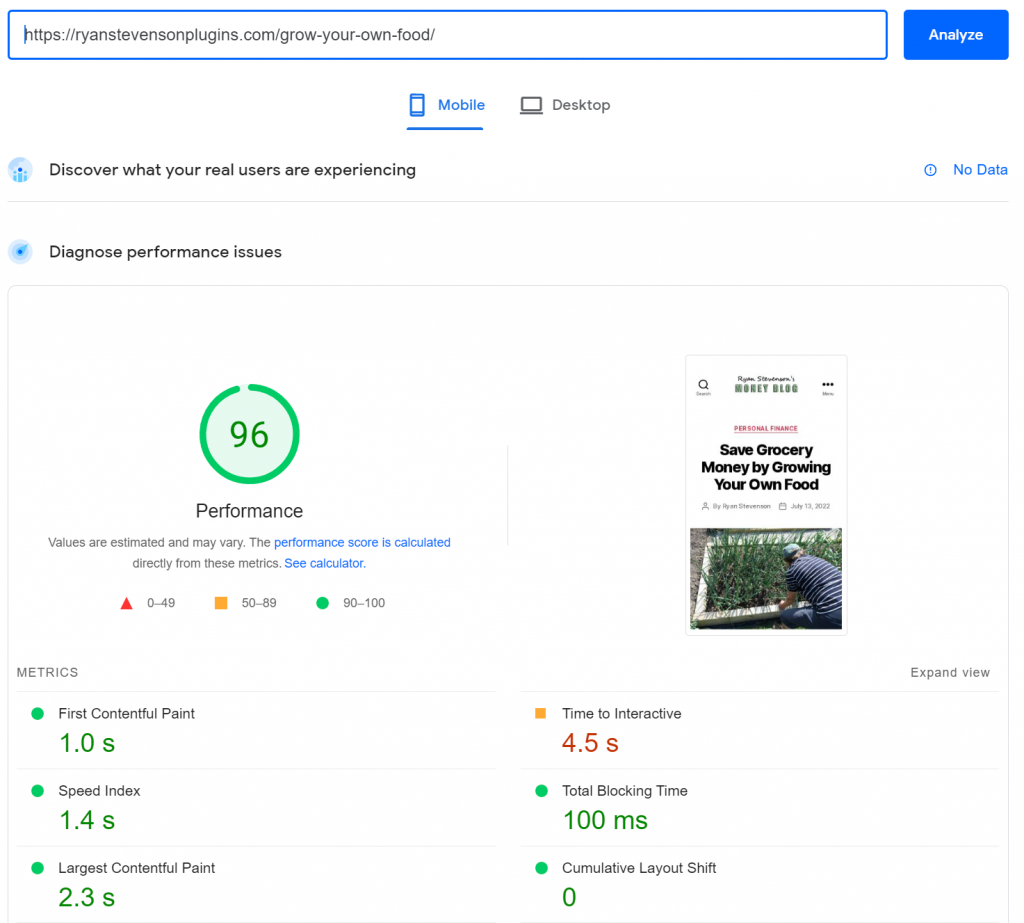
You shouldn’t have a problem getting really high scores for desktop computers, but mobile scores are the most important. The score above is from a page on this website, built with WordPress, so it is possible to get mobile scores in the mid-to-high 90s with the proper set up.
You can still get good search engine rankings with PageSpeed scores of 70 or higher for mobile, but this is just a general guideline. A well-established authority site with a lot of backlinks can overcome slow site problems in the rankings with those other factors. A new site needs all the help it can get, so aim to get the best speeds possible from these tests.
Using WordPress, these are the 5 main factors that determine whether you’ll have a fast or slow loading website:
- Plugins & Theme Usage
- Hosting Account Speed
- Page & JS / CSS Resource Caching
- Third-Party Services (Google Analytics, for example)
- File Sizes of Images & Other Media
I have a separate article that dives into more detail about making your site faster if you need more help with this topic: Google PageSpeed: Fast Page Loading Times & Better Search Rankings
WordPress Caching
Most page caching solutions offer benefits using WordPress, but it has it’s limits. Technically, a static website generated from a WordPress site is the best option. Services do allow that but they’re quite expensive and not practical for the average user.
On SideBacon, I utilize CloudFlare for caching and resource minimizing (Javascript and CSS). I’m using a $20 per month plan and not the free version of CloudFlare though.
I run a lot of other websites that don’t use CloudFlare for caching though and use a WordPress plugin instead.
Personally, I highly recommend testing a number of the free caching plugin options for yourself and run a PageSpeed test to see which is best for you.
Before I starting using CloudFlare on this site, I found Hummingbird to give me the best PageSpeed scores, although I did have to play around with the settings a lot to achieve good scores.
Another site of mine that is an eCommerce site using WooCommerce, I found that WP-Optimize worked best. Try these and even others you can find to see which will give you the highest scores.
Be careful using Javascript and CSS minimizing and caching features. Make sure you test your site on mobile and desktop devices after playing with those settings in any caching software. I have found that some WordPress theme menus won’t work correctly when Javascript is cached or minimized. In other cases, there’s too much element shift when a page loads on mobile from CSS minimizing.
CloudFlare
I’m not 100% sold that using an upgraded version of CloudFlare is better for my site speed than caching plugins. Benefits from this switch were NOT major. Plugins and third-party services were actually the #1 causes of slower site speeds on many of my websites upon initial testing – removing ones that weren’t absolutely necessary is what really helped boost speeds the most.
With that said, CloudFlare is still useful for a WordPress site. It can help with security and will help reduce server load, especially for busier websites.
The big downside is that setting it up on a website can be rather confusing for a beginner. It even took me a number of hours to set it up the first time, and I’m extremely tech-savvy. For this reason, if you aren’t comfortable with the setup process that they require, I’d recommend opting for a cache plugin instead.
Google Search Console
One of the most important things that you can do for your search rankings is to connect it with Google Search Console.
When you create an account for Search Console and add your website, you’ll be provided some code that needs to placed on your site to verify it. If you’re using Allinone SEO, this code is easy to place.
In your WordPress admin, look for ‘All in One SEO’ in the sidebar – click on the ‘General Settings’ link in that menu. Then navigate to the ‘Webmaster Tools’ tab:
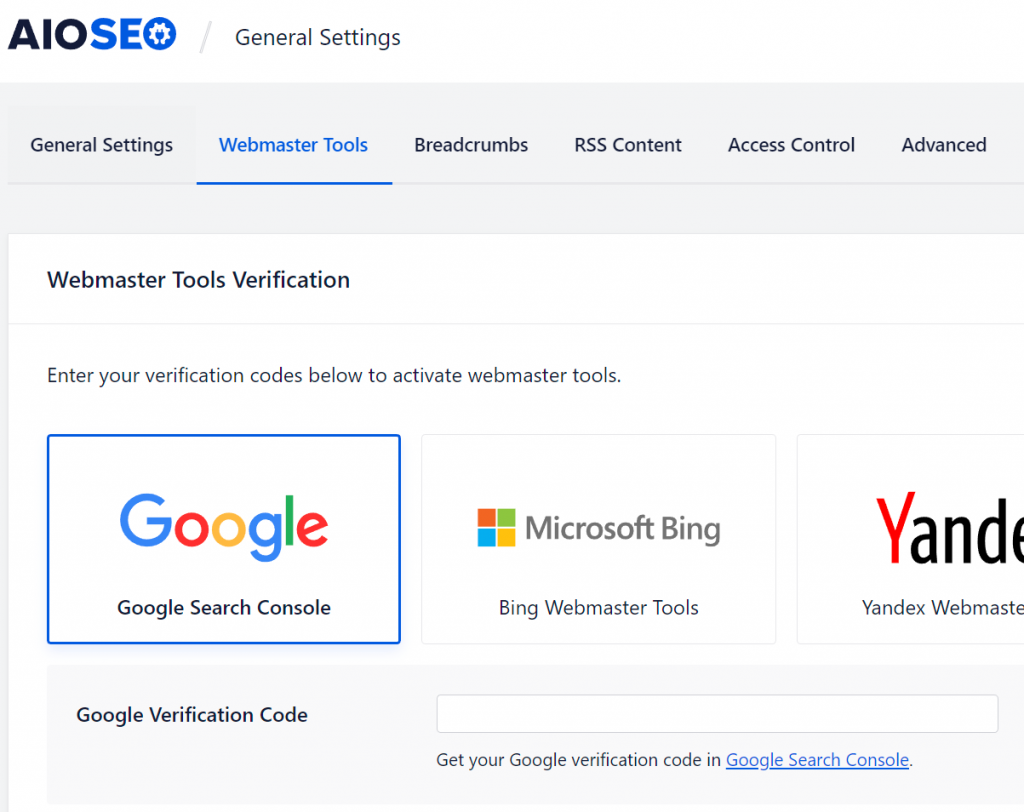
Click on the box for Google Search Console and enter the code they provided in the text box that appears.
I’ve created an in-depth training course for Google Search Console here that you’ll find useful to learn about this free SEO tool.
Google Analytics
That same page in Allinone can also be used to input code needed to verify Google Analytics.
Using Analytics on your site is optional but recommended to track your visitors. The downside is that using this service will slow down your site a bit. This is one of the third-party services that is commonly used by brings a speed penalty along with it.
Without Analytics, you won’t see search ranking data in Google Search Console, so it’s important to use both services together to take advantage of all of Google’s features.
For Google Analytics, that speed penalty is fairly minimal and usually worth the trade-off. However, other third-party services that you might add to a site should be closely scrutinized for impact to page loading speed and other PageSpeed factors.
Other Search Engines
In general, it’s not worth a lot of extra effort to track results with other search engines.
Bing is the one exception that I bother to track. They may have 10% of the amount of searching as Google though, so it likely won’t be a major impact for your business.
There is a Bing Webmaster Tools that is similar to Google’s Search Console.
I recommend setting up Google Search Console first, and then create your Bing Webmaster Tools account using the same Google account. With this approach, Bing will automatically verify your site and import relevant settings from Google, so it saves time this way.
DuckDuckGo seems to be my #3 source of search traffic, but I don’t track results with them and there isn’t an option in AIOSEO to add it either.
Google Keyword Planner
All of the steps that I walked you through above are necessary when you first create a WordPress site. Now I want to talk about specific strategies to use on individual pages and posts to boost your chances to get search rankings.
Each new page that you create is another opportunity to target one or more keywords that relate to your niche.
You should research a primary keyword for each page of your site to use somewhere in the title and a few times throughout the page content.
It’s important to make sure people actually search for the keywords you target or else you may never receive organic (free) search traffic.
You can also target a handful of highly relational secondary phrases or even semantic keywords on each page.
Before you begin to write a new page for your WP site, create a list of the keywords you’ll target.
The process to research keywords for Google is an entire lesson in itself that I’ve covered elsewhere on this blog. Visit the page below for more help on this topic:
Google Keyword Planner Tutorial
Page URLs
Earlier in this guide I had you change the permalink structure to generate page URLs using the post name but mentioned I modify them still. I want to give more detail about the changes I make because it’s an important part of my SEO strategy.
Take a look at the title and URL for the page you’re viewing now (title in the picture is my working title while I’m writing and may change but the URL will stay the same):

My page titles are usually between 60 – 70 characters long. WordPress will automatically convert that title into words for the URL, but that can result in a long URL.
I like to shorten the URL into something more meaningful. Sometimes the URL is my exact primary keyword phrase, such as “WordPress SEO” in this case. Other times I will throw an extra word or two into the URL. I want someone to be able to look at the URL and quickly know what the page is about.
This can also be beneficial for search rankings too. When Google looks at a page, it assumes the title is what the page is about, but it may not know which part of the title is the primary topic. Narrowing it down in the URL can help tell Google what my main page topic is really about so it doesn’t have to guess.
I’ve included another title and URL picture below. You can’t see the full URL in this example, but what you can see explains my point nicely. This is what WordPress automatically set as my URL based on my title. It’s better than the default Permalink setting option (not converting the title into a URL but using a number for each page instead). However, I would still prefer to modify these URLs whenever possible to make them more meaningful.
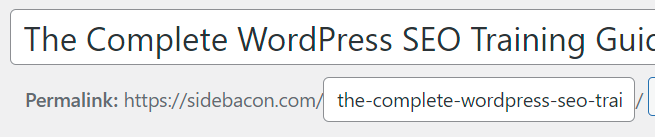
Take a few extra minutes before you publish each page and edit the URL so it’s more useful for your site visitors and beneficial for your placement in the SERPs.
At the bottom of this page I have included an additional lesson that teaches you how to write search engine optimized titles. This lesson is highly recommend because it teaches my simple 5-step page naming strategy.
Keyword Targeting in Content
When you focus on using your primary keyword phrase in your content writing, you’re likely to end up using it too often. This is a strategy called keyword stuffing that you really want to avoid.
Using a relevant keyword too often in your content is bad, but trying to stuff more keywords in there that don’t belong is even worse. Avoid both at all costs.
I recommend using your primary keyword phrase in the title, URL, first few paragraphs, last few paragraphs and possibly a few times throughout the rest of the page. However, short articles will need to reduce these counts. I’ll try to avoid a 3% or higher keyword density for my primary phrase, but I’ve found that just below 1% is actually best for Google rankings.
When you talk with a friend about a topic, you will not naturally say the name of the topic over and over again.
A good example that should be familiar for everyone is a pet cat.
Imagine you get a new cat, so you call your best friend to tell them about it. Think about how that conversation would sound.
Most likely, you’re not going to say cat more than a couple of times. You’ll say something like this.. “Hi Janice, I went to the Humane Society today and adopted an adorable kitten. She’s mostly white with a cute black smudge down her nose. I already went to the store to get some food, bed, toys and litter box for her. She’s rolling around at my feet now, batting at my shoelaces. I think I’m in love.”
I made a point in that short, one-sided conversation to avoid saying “cat” entirely. Despite that, I guarantee you that Google knows the main topic of that paragraph (which it finds oddly out of place on a page about WP search engine optimization).
The algorithm that controls search rankings doesn’t actually know what a cat is, but it does know words that are commonly used when people talk about them. These relational words are semantic or LSI keywords, and they’re important to use too. If you could set up Google’s algorithm to accept a list of words, it could tell you how those words relate.
You need to know this information to be sure you write content in a natural way. Talk “about” your primary keyword phrase on each page and avoid saying it as much as possible to get the best results.
Consider keyword usage and placement in all of these areas on each page of your site:
- Page Title
- Page URL
- Sub-Headers (H2 – H6 tags)
- Text Content
- Image ALT Text
- Media File Names
- Outbound & Inbound Link Text
Again, don’t abuse these strategies by stuffing your keyword in all of these areas without variation. However, your primary keyword should appear in at least a few of these places on each page, and they’re also great locations to put secondary or LSI phrases.
Once you have figured out a primary keyword phrase to target on a page, the information on the article below will teach you how to find semantic keywords for your main phrase with a simple 3-step process:
LSI Keywords Explained With My Easy 3-Step Semantic Research Strategy
Backlinks
One of the off-site ranking factors that has a major impact on your placement is backlinks.
Backlinks are inbound links from other websites to yours. This could be to the home page of your site or to a specific post.
In many ways, links are out of your control, especially the best backlinks. It simply takes time for website owners to find your site and naturally link to it.
There are also two main types of backlinks:
- DoFollow – These pass search ranking power
- NoFollow – These do not
When you link to other sites using the link button at the top of the WordPress editor (text editor, not the block editor), there is an option here to add the ‘rel=”nofollow”‘ tag to a link.
Making a link “nofollow” does block search engines from indexing the link and passing search ranking power, but this isn’t always a good thing.
I personally believe that Google thinks link building is a natural website behavior. Making all of your outgoing links nofollow is an SEO strategy, not natural linking to helpful sites for your readers. For this reason, the only outgoing links that I’ll ever make nofollow will be special download links for my readers or possibly affiliate links (although I’m not a huge fan of affiliate links so that is rare).
It is possible to build your own backlinks “naturally” but you really need to be careful not to approach this strategy too aggressively or it could be viewed negatively by Google. They’ve watched millions of sites grow naturally and know how to tell the difference. Adding a highly relevant backlink every month or two in the beginning is okay as long as your site has some traffic because that will appear natural. 100 incoming, dofollow links on your site barely a month after it was first created is not natural.
Another article on this blog teaches my natural backlink building strategy in much more detail:
How to Quickly Analyze Your Website Competitors for SEO Backlinks
WordPress SEO Expert
Want better search rankings without doing the work? You may prefer using a WordPress SEO company or agency with experience instead of attempting it yourself.
I can guarantee results and better rankings for your website by doing the work for you personally, but these services aren’t cheap to be able to guarantee results.
A more affordable option is to hire an SEO consultant instead. I’m happy to help your business in this way if you want someone with decades of experience to guide you through this critical process.
Visit the Contact Page on SideBacon here to email me. When you contact me, please mention that you’re interested in hiring a WordPress SEO expert and whether you’re considering agency or consulting services. I will also need a link to your website, if it exists already, and a brief description of your SEO goals.
Every website and niche is different, so I will need to browse your site and do a bit of research to give you some realistic expectations of the help I can provide – this estimate is completely free when you email me.
More SEO Training
This knowledge and experience that I’ve passed along to you in this WordPress SEO training course is what I consider the bare-minimum knowledge that is needed to get started optimizing a website. However, there are many other in-depth strategies that you can utilize that will boost your chances at success even more. Some of these more advanced tactics are necessary to attempt to rank for high-traffic and high-competition keywords.
The three articles below are the next lessons that I recommend after you’ve completed this beginner’s guide:
- How to Prepare Your Website for Google’s Helpful Content Update – A new algorithm update taking place now that is a great example about why my SEO strategies work.
- How to Write Page Titles to Improve CTR: A Simple 5-Step SEO Guide – Essential for every page of your website. How to write creative titles that people will click in search listings that also improve your odds to get top 10 rankings.
- Google Questions: How to Easily Rank Your Website For “People Also Ask” – An optional, advanced tactic to use to target questions that are searched on Google and those that show up in a special ‘People Also Ask’ box in search results. When done right, this brings you even more traffic.
