Pages on your website need to target keywords if you want free, targeted traffic from Google and other search engines. Google has made it easy to research keywords and find their search volumes using their Keyword Planner tool that is inside of Google Ads.
Blindly building pages on a website can result in search rankings, but if you put in a bit of effort to find relevant words and phrases used in searches, you’ll have a much higher success rate.
This article is a complete training course for how to use Google’s Keyword Planner for SEO purposes and not for paid advertising.
- Can I Use Google Keyword Planner for Free?
- How to Access Keyword Planner?
- How to Use Keyword Planner
- Discover New Keywords
- Monthly Search Volume
- Other Keyword Data
- Search Options
- Filtering Options
- Download Keyword Ideas
- Add Keywords to Forecast
- Estimated Monthly Impressions
- Keyword Demographics
- Keyword Planner Tips & Strategies
- Frequently Asked Questions
Can I Use Google Keyword Planner for Free?
Yes, the keyword planner tool available in Google Ads is free to use without running an ad campaign. You will need to create an account on Google Ads to be able to access it, but you do not have to run a campaign to use it.
I have done some advertising on Google before, so I have set up my account previously with an ad campaign. However, they’re no longer active and I’m still using it.
Even with payment method errors showing up at the top of the page, I’m still able to access this tool for free.
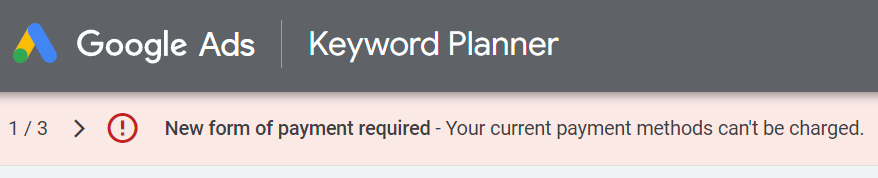
How to Access Keyword Planner?
I use this direct link for access: Google Keyword Planner
If you need to create an account first, you can go to the home page to get signed up: Google Ads Home
When you’re signed into Google Ads, you can access the Keyword Planner tool through a menu link in the top-right of the page – click the ‘Tools & Settings‘ menu and then select ‘Keyword Planner‘:
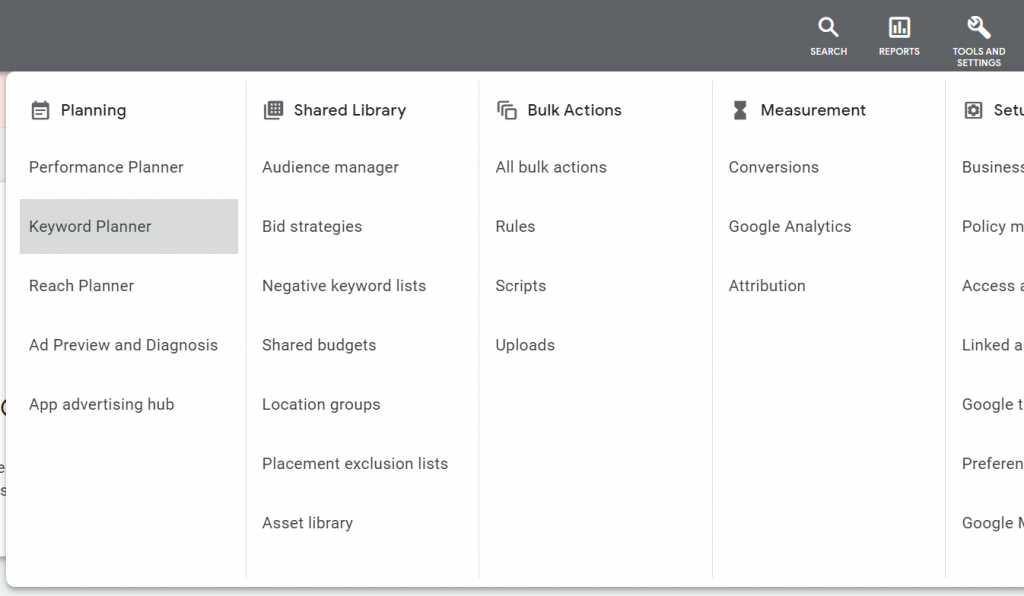
How to Use Keyword Planner
On the main page for this tool, you’ll see two main choices you can select: Discover New Keywords or Get Search Volume and Forecasts
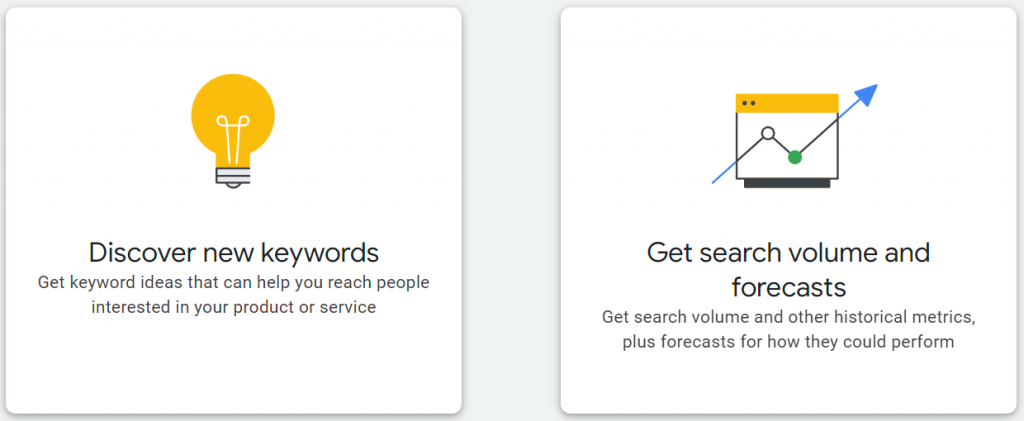
If you already know the exact keyword phrases you want to target, you can use the Search Volume & Forecasts option.
In general, this tool is used to find words to target. You’ll need the Discover New Keywords option to do that.
Discover New Keywords
Click on the box for Discover New Keywords to open a search tool. You can input one or more phrases here to start a search to discover more:
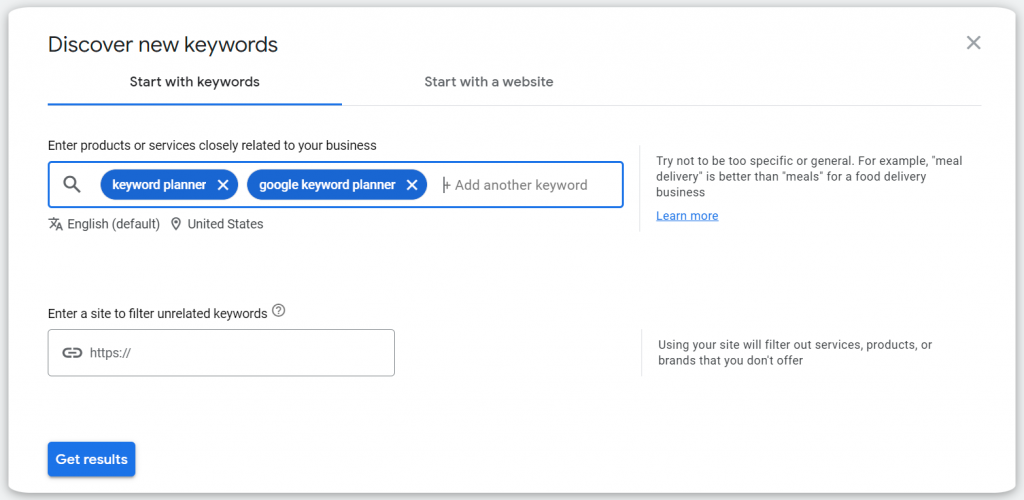
* Tips for Finding Keywords * – The Keyword Planner isn’t great at providing relational or semantic words. It uses your search as a base phrase instead. For example, searching “keyword planner” will show terms like “google keyword planner” but it’s not going to show me a phrase like “what are keywords important for SEO”. See the Tips & Recommendations chapter towards the end of this article for information on discovering more base phrases to use for your searches.
Monthly Search Volume
Once you’ve done a search, you’ll be provided with a list of matching keyword phrases along with some information about each:
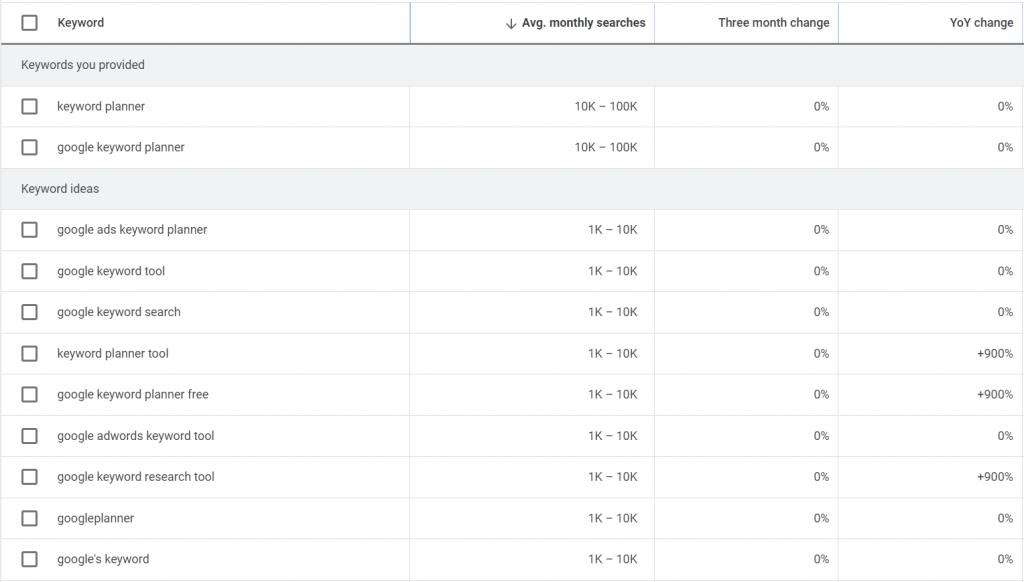
Besides the keywords, the most important piece of this data is the Avg. monthly searches column. This tells you the rough number of people that search for each phrase on Google each month.
In general, you’ll want search rankings on keywords that receive the most monthly traffic. However, it’s important to remember that it is harder to get ranked on phrases that have more monthly searches.
Using my personal experience from decades of building websites using SEO strategies, I’ve listed some of the monthly search ranges below along with my tips:
- 0 – 10 – Often easy to get rankings but won’t deliver enough traffic to be worth the effort. At best, target as secondary keyword phrases in page content.
- 10 – 100 – Weak traffic potential but can be a good starting point for new websites. More established websites can use as secondary phrases.
- 100 – 1K – Recommended for new sites or those without a lot of content or authority. Secondary phrases for big, authority websites.
- 1K – 10K – Great traffic potential but near impossible to target for new websites.
- 10K – 100K – Amazing visitor potential but rankings only possible with large sites with a lot of niche authority.
- 100K+ – Anything higher than this, don’t bother if you’ve never achieved a top 10 ranking for the level below.
Based on that info, there really isn’t much wiggle room for new websites. You can target phrases with more traffic potential to provide useful content for your readers, but don’t expect rankings anytime soon on the big phrases.
When you’re first getting started, ignore anything with more than 1K monthly searches until you see rankings and traffic on lower volume phrases.
To go above those levels, you’ll need to build a website with a lot of relational pages and you’ll also need backlinks from relational authority sites.
Also pay attention to the Three month change and YoY change columns.
These two columns can alert you to trending keywords that have drastically increased or decreased their search volume recently.
Big YoY declines could indicate a declining popularity for the term, so it may not be the best to target.
When you see a Three month change, it’s important because the Avg. monthly searches column may not be accurate.
This can be a potential strategy for new websites to rank for higher traffic phrases without the competition. The average monthly searches range uses 12 months of search data. If the three month change has gone up 900%, the real monthly traffic could be much higher than the stated range.
When trying to find trending keywords, don’t mistake them for seasonal phrases. For example, the keyword “swimming pools” will trend higher each summer, while declining again in the winter. This is just a normal part of the annual demand cycle for that niche and not an indication of a long-term increase in traffic.
Other Keyword Data
There are a handful of other columns that show up for each keyword phrase: Competition, Ad impression share, and Top of Page Bid (high and low range):
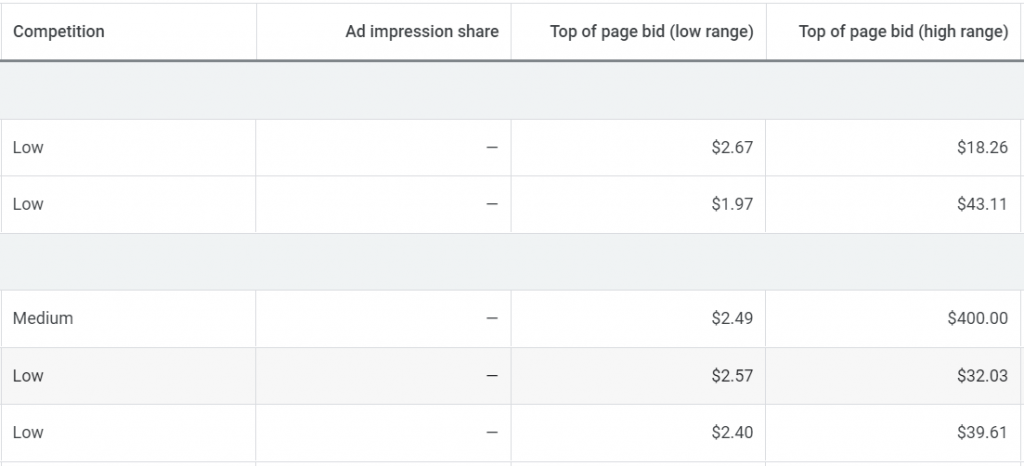
This information is for paid advertisers. Don’t forget that you may be using this tool for SEO research, but it’s intended purpose is to help Google Ads users run campaigns.
When I’m using the Keyword Planner to optimize my websites for search engine rankings, I’ll ignore these columns completely.
I do want to point out the Competition column here though. DO NOT mistake this column for competition in the organic search rankings. This is paid advertising competition or accounts bidding on this phrase. My advice for competition for organic rankings is described above with the bullet points about monthly search ranges.
Search Options
At the top of the page, there are a few search options that can be handy:

The two most important options here allow you to change the Country and Language. Google Search is used worldwide in many different languages. If your website targets a particular country, like the USA, you’ll want to be sure it’s selected here (same for website Language).
The option that just says ‘Google’ lets you select the search networks being used for the Keyword Planner data being returned. They have search partner websites that use their engine, so you can include those other sites in your search here.
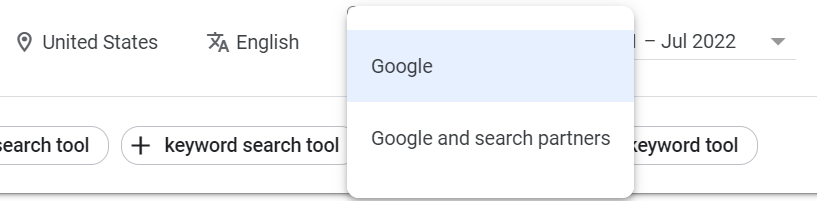
I will usually leave the Date selection alone, but it can sometimes be useful with trending keywords. For example, if I’m not sure if a keyword could be seasonal, I could extend the Date range to cover multiple years to see if there is a decrease or increase over time. I could also narrow data to show less than a year to try to identify new keywords with decent traffic.
Filtering Options
On the right-hand side of the page there are some filtering options that I sometimes find useful:
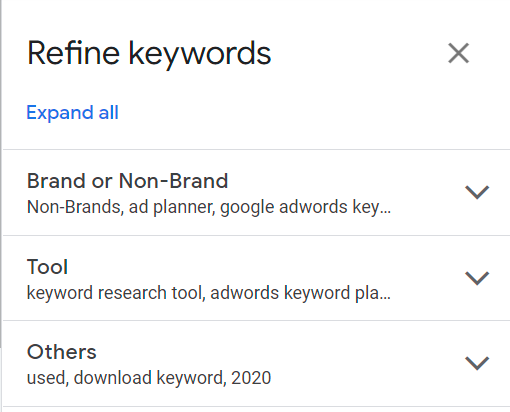
These filters are for keywords, and they’re sorted by different types that can be expanded when you click them.
When a search returns a large number of keywords and many aren’t relevant to for your needs, you can sometimes remove the ones you don’t need using these filters.
In particular, I will sometimes use the Brand filters. When I’m trying to find a keyword for an tutorial article, I don’t want a keyword with a brand name unless my tutorial is about that specific company or website.
Just click on the blue checkmarks to select or unselect anything listed. Everything that has a blue check will display in the results, so you need to remove the ones you do not want to see in the list.
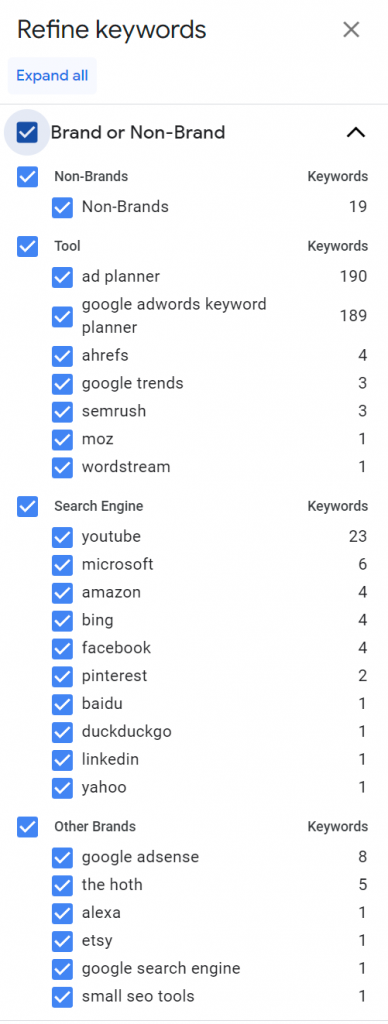
Download Keyword Ideas
When you need to save a lot of keywords for future reference, Google gives you a way to easily download the entire list of keyword ideas returned from your search. Just look for the Download keyword ideas link in the top-right of the page. You can download it in CSV format to open with your own spreadsheet program or download it to Google Sheets.
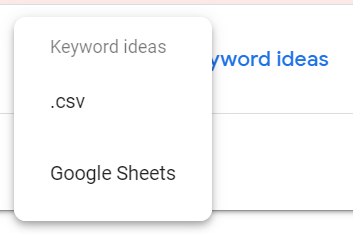
I like to use Open Office for my spreadsheet program (it’s free and just like the Microsoft Office Suite), so I download the CSV file.
If you use this method too, the spreadsheet file isn’t comma separated like the name implies. It’s actually Tab separated, so be sure to check that option in your spreadsheet program to get the file to parse correctly.
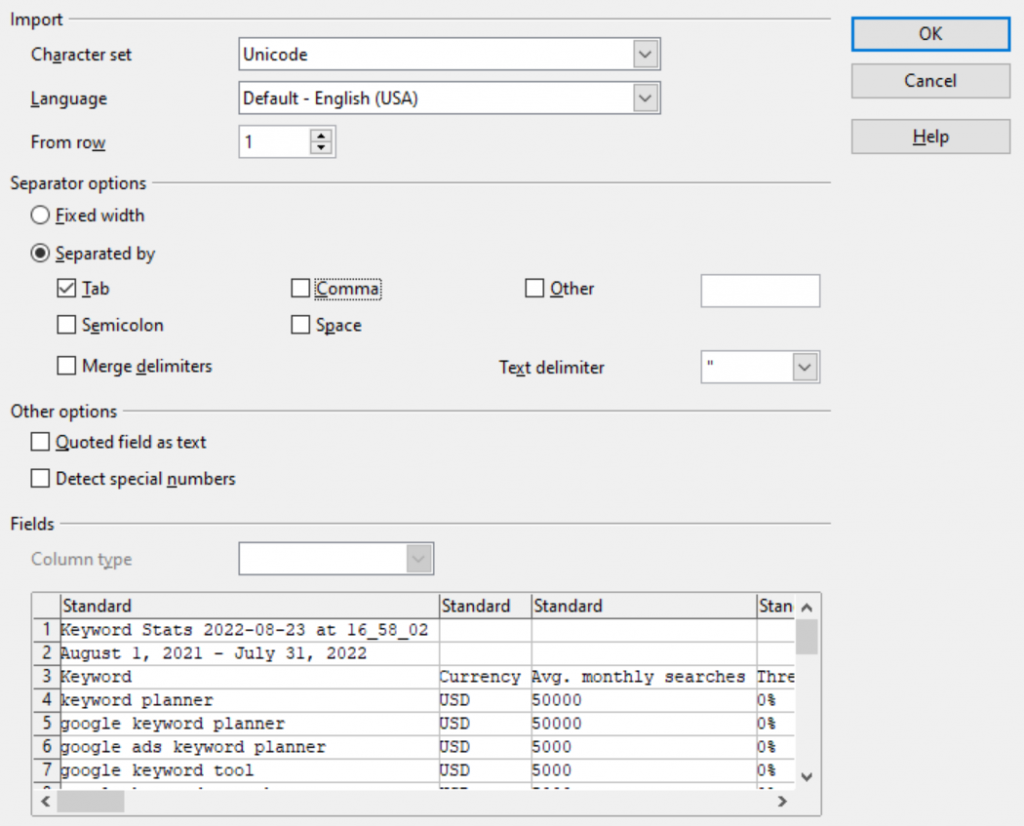
Add Keywords to Forecast
Going back to Google Ads now, I want to show you a trick.
The monthly search volume ranges that are provided are rather broad. You can’t get exact numbers, but there is a way to tell which keywords in the same range might be more popular.
First, select a number of keywords that you’re interested in targeting and click on the ‘Add Keywords‘ link at the top of the list:
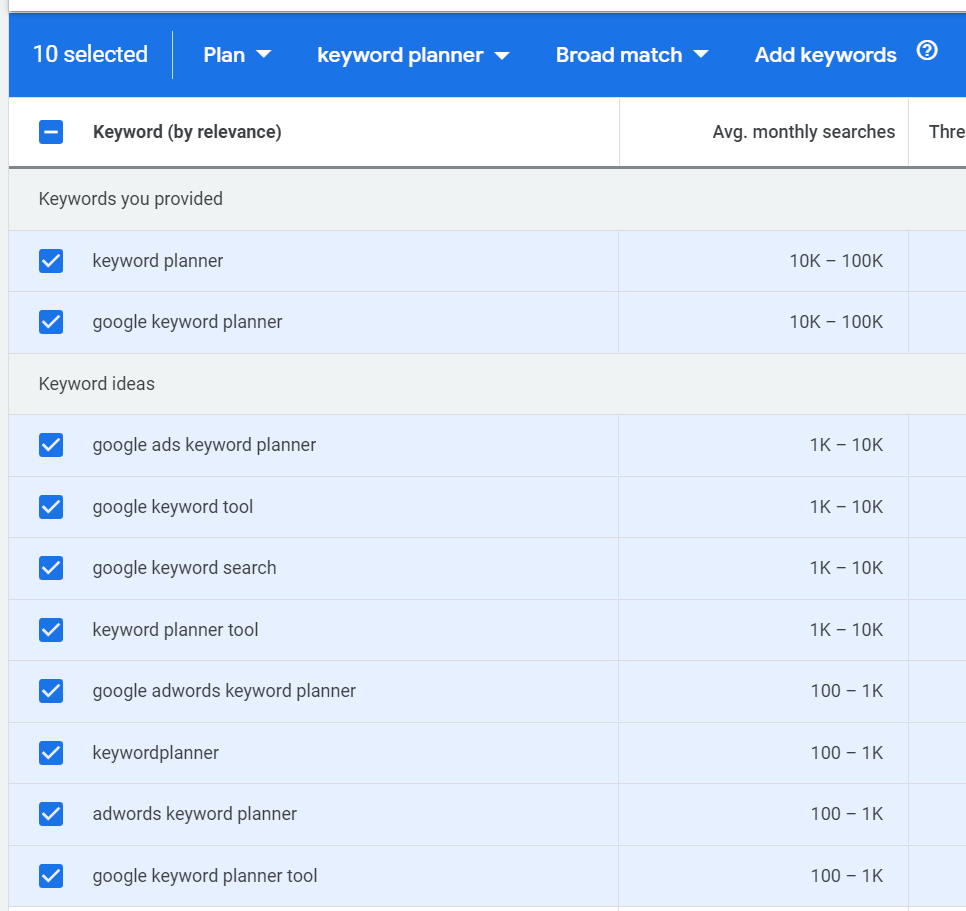
Both “keyword planner” and “google keyword planner” are listed as 10k – 100k monthly searches, but which one is more popular? That’s a big range and would be a major difference in traffic to rank for a keyword with 10k searches and another for 100k searches.
This trick will help you figure out which one could be more popular and to what extent.
Once you have have keywords added using the method above, click on the ‘Forecast’ link on the left:
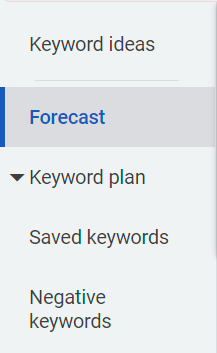
Estimated Monthly Impressions
The keyword forecast feature is intended for paid ads, so it’s used to estimate potential traffic if you run an ad for those phrases.
Using the keyword list I added above, here are my initial results with the Forecast tool:
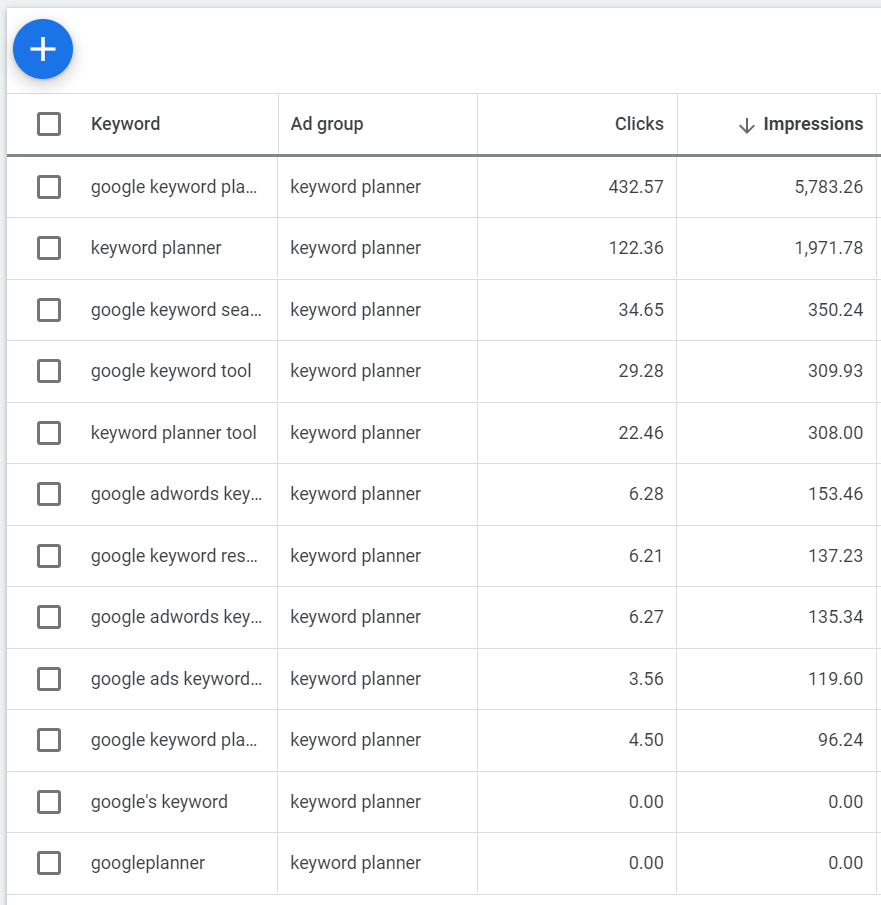
If you recall the search volumes for these keywords from earlier in this lesson, they were much higher than these numbers.
My top two phrases had estimated 10k – 100k searches, but they both show less than 6K impressions with this forecast tool.
This happens because the data is based on a bid to pay for a spot on those keywords and other advertisers compete for those spots, so your ad isn’t shown all the time.
There is a way to change the default behavior of this tool to get more accurate search volumes though.
First, look for the box towards the top of the page that gives a summary for this keyword plan – you want to click the ‘Edit’ link in the top-right of this box.
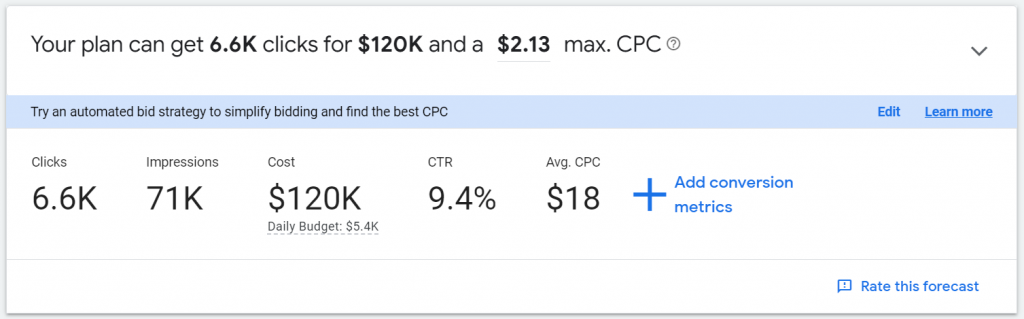
This opens a window to let you change the bid strategy. Click on ‘Maximize clicks‘ and change it to ‘Manual CPC‘. Click ‘Apply‘ after you’ve finished.
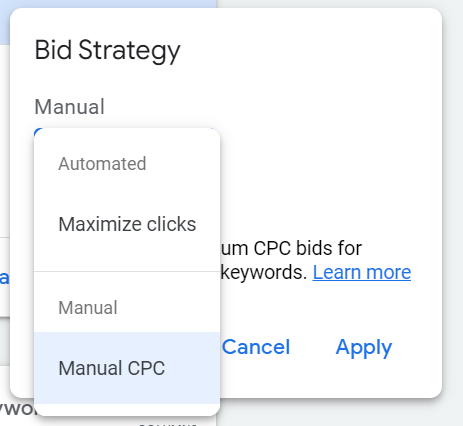
After you change the Bid Strategy, it will alter the keyword table below. A ‘Max. CPC‘ column will be displayed. Hover your mouse over the price in this column for one of your keywords. A pencil icon is displayed when you do that – click the pencil icon to edit.
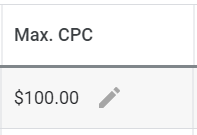
The default bid for this plan was set to $2.13 – at that rate, the ad wouldn’t be displayed every time the keyword is searched.
Again, I’m not running ads here. I want to find out an accurate estimate of monthly searches.
To do that, I’m going to set the highest possible CPC bid for the keyword. This should ensure that the ad is shown for most, if not all, searches for this phrase.
The highest CPC is $100, so set your bid to that amount and then save the changes.
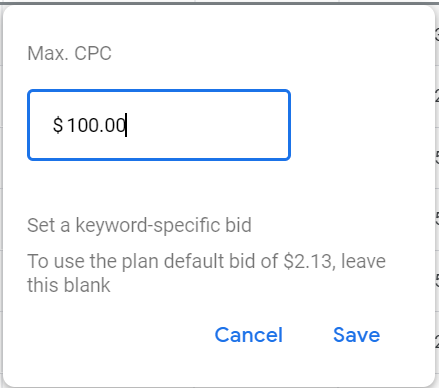
You’ll have to set Max CPC for all of the keywords to get accurate estimates. I did this for my top two phrases so you can the results:

Those numbers are quite different from what I saw before. In fact, the impression estimates here are now in line with the ranges provided in the Google Keyword Planner tool.
Google keyword planner has an estimated 44,503 monthly searches, while keyword planner has 19,422. I can clearly see now that the full phrase has more than twice as much traffic, so it would be better to try to rank on that phrase if possible. This was not clear before I did this additional research step.
It’s important to remember that these are still estimated numbers, but this is the most accurate number you can get from the Keyword Planner. You won’t want to go through the trouble to do this for all of your phrases, but it can be worthwhile if you’re having trouble deciding between a few great choices.
Keyword Demographics
The Forecast page that I’ve been using for a number of examples already contains even more helpful information for keywords that doesn’t show up in the base Keyword tool.
Below the search volume table you will find a few boxes of demographics data.
One of these can tell you where people are located that perform this search. This can be quite useful if you can provide relevant info for these locations. If the keyword has too much competition to get a ranking, you may be able to rank with relevant information for one of these locations. Even if you don’t rank for the phrase all the time, your site could still show up when someone in a specific location searches that phrase. This data can also be useful for targeting advertising by narrowing ads to geographic locations.
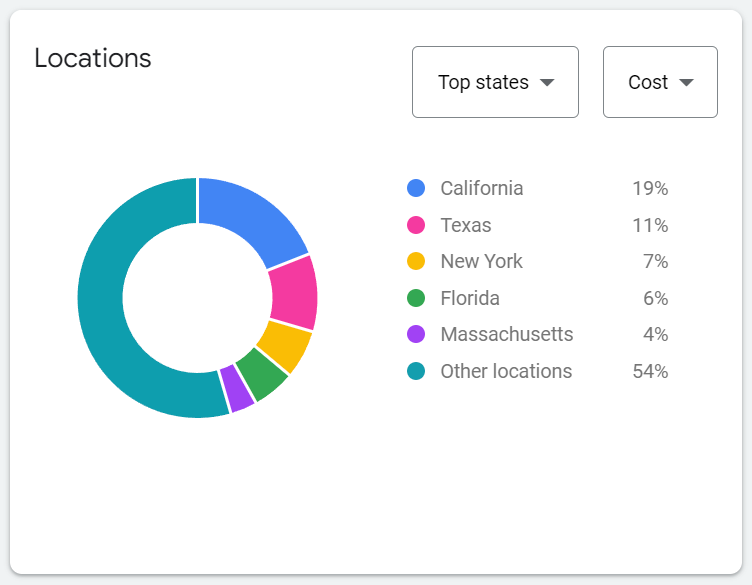
Another potentially useful piece of demographic data here tells you the types of devices that are used by people searching this phrase.
Until you look at this data for some keywords in your niche, you may not have a clear idea of whether people are likely to access your site with a cell phone or a desktop computer, but it can be useful to know this info ahead of time so you can plan your site accordingly to make sure it displays great on those devices.
Most website traffic comes from cell phones these days, but there are some topics that are more commonly targeted by desktop computers. The Google Keyword Planner happens to be one of those topics. The reason why is because you really need to use a Desktop computer to access this keyword tool. Professional website builders aren’t working on their cell phones to create sites – they use a desktop to be more efficient. If I didn’t know this fact already, this demographic data would be a big indication that would let me know.
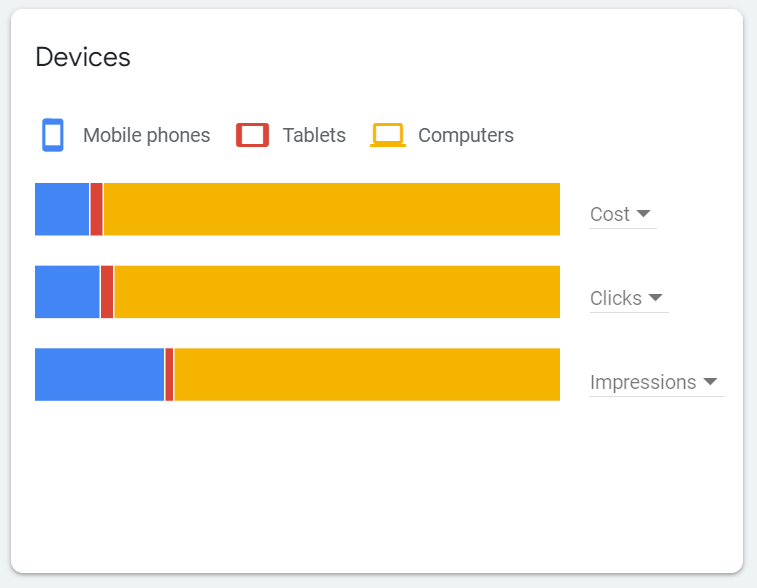
Keyword Planner Tips & Strategies
If you’re not searching the right words in this tool, you may not get the results you want to see. Sometimes it can be tough to find the right keyword that people use to search on Google.
When I have trouble getting good results on the Keyword Planner, I’ll try these three strategies:
- Search Shorter / Broad Terms – Searches with more words in a phrase may not provide as many results. Reduce your keyword to as few words as possible to find more results.
Use Google to Look for Keywords – Search on Google for pages with the same topic and see what they call their pages. Their titles probably contain the right keyword you want to use.
Use SpyFu to Find Competitor Keywords – The free version of this tool is excellent for keyword research. Search the domain of a competitor’s website to see what they target for new ideas.
How do you use keywords on your website?
Keywords should appear in the text content that you write for your page, but there are some other powerful SEO strategies that are helpful to learn to use with your keyword phrases.
Take a look below at the three articles on this site that will teach you additional skills to utilize keywords to get search rankings:
- LSI Keywords Explained With My Easy 3-Step Semantic Research Strategy
- How to Write Page Titles to Improve CTR: A Simple 5-Step SEO Guide
- Google Questions: How to Easily Rank Your Website For “People Also Ask”
Frequently Asked Questions

How to use Keyword Planner without campaign?
You don’t need to spend money or run an ad campaign to use Google’s Keyword Planner. Just create an account on Google Ads to gain access to this research tool and use it for free. Our step-by-step guide will teach you how to use it.
What is Keyword Planner in Google Ads?
It is a free keyword research tool used by website owners to find new keywords to target with SEO and/or in paid advertising campaigns on Google Search. We have put together an extensive tutorial for those that want to use it to get search rankings.
Is Google Keyword Planner accurate?
Somewhat. It’s accurate enough to give advertisers an idea of which keywords are more popular. However, the data used by this tool is NOT based on exact numbers and just estimates, so the info returned is also an estimated search volume. Our guide teaches a way to get more accurate numbers from this tool.
Why keywords are important for SEO?
The best content in the world about a topic isn’t useful for a website unless searchers can find it. Keywords help accomplish that goal. By targeting one or more phrases to each page of content on your site, you can drastically increase your odds of getting Google rankings that bring targeted traffic to you.
